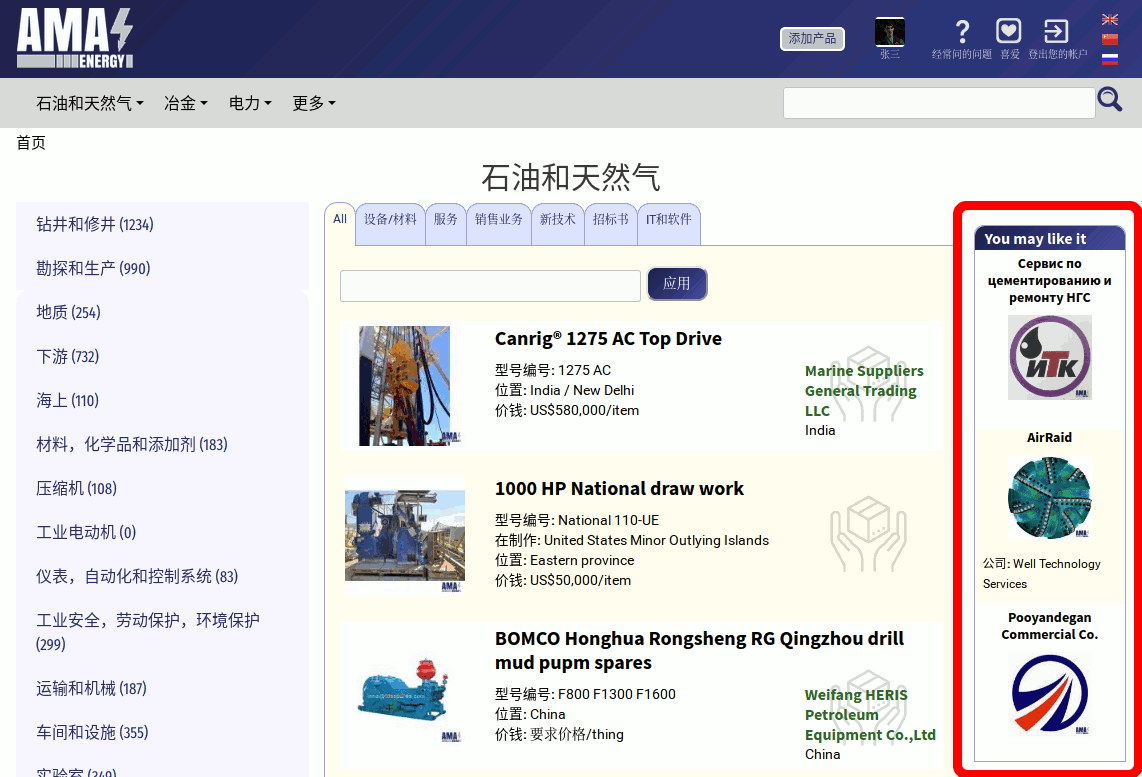使用产品目录
顶部菜单位于任何页面的站点标题中。 您可以使用它从任何地方访问我们的目录。 目录有一个树状的形状。 菜单最顶部的部分是行业(industries),它们在标题中可见。
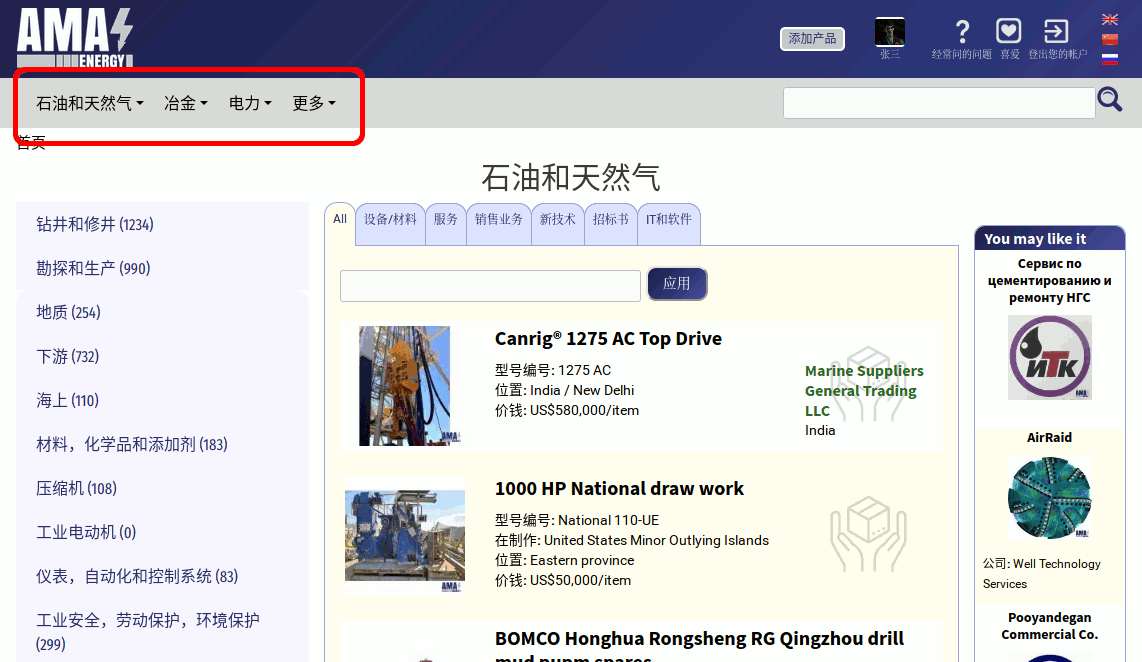
当您将鼠标悬停在菜单上时,您将看到一个子菜单:对应于每个行业的部门:
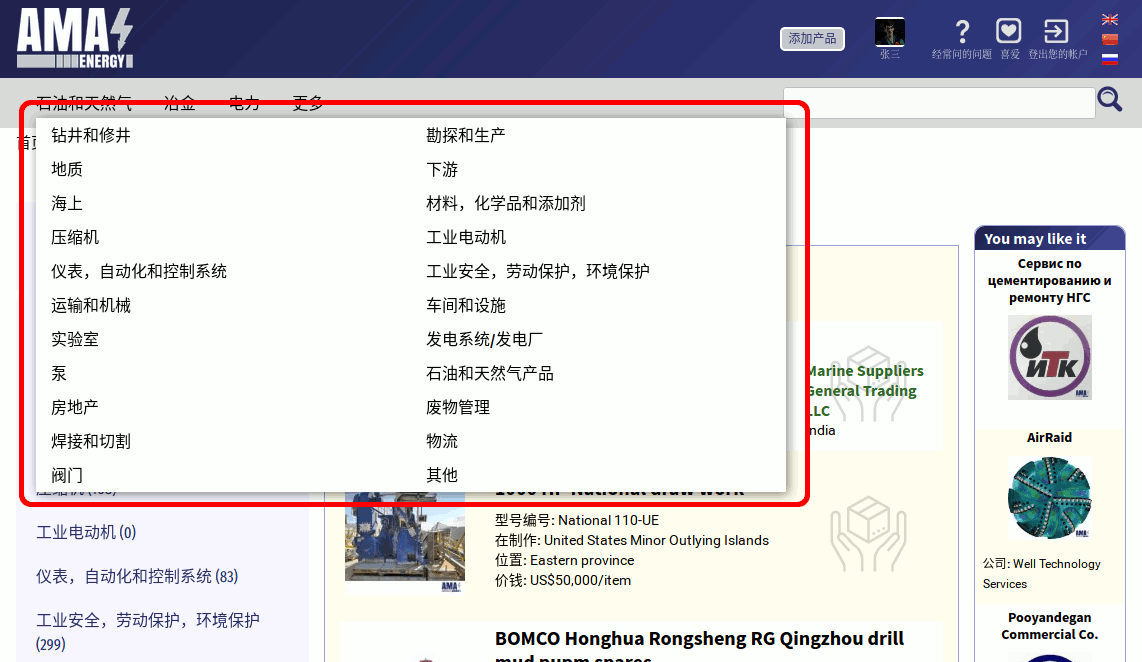
在移动版本中,设计略有不同。 你需要点击打开菜单按钮,然后你会看到一个行业列表。 当您点击行业部分时,您将看到部门列表:



当你点击任何部门,你会看到它的内容和可用的小节(子类别)在左边。 如果本节中没有类别,您将看到当前级别的类别列表。 在类别名称后的括号中,您将看到存在的产品数量。
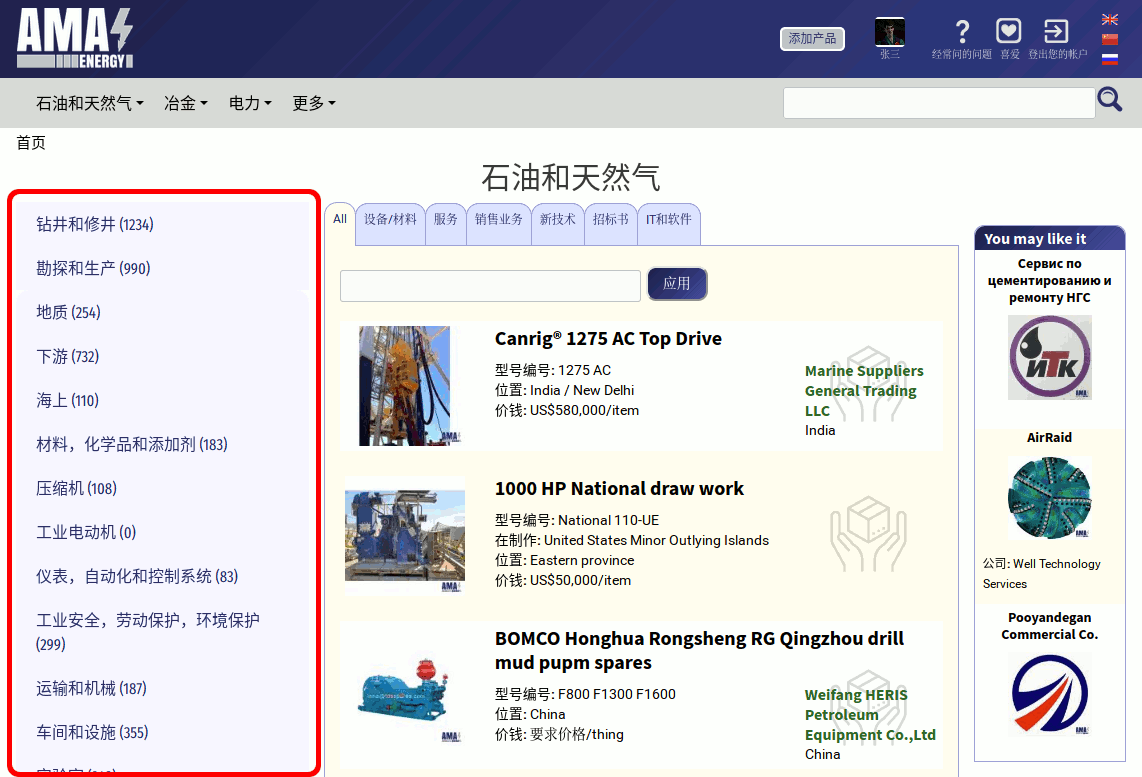
在移动版本中,左上角的按钮调用相同的左侧菜单,并显示在页面顶部,以便标签更容易阅读:


当您浏览类别时,您可以在类别树菜单中查看类别标题和指向此类别的路径:
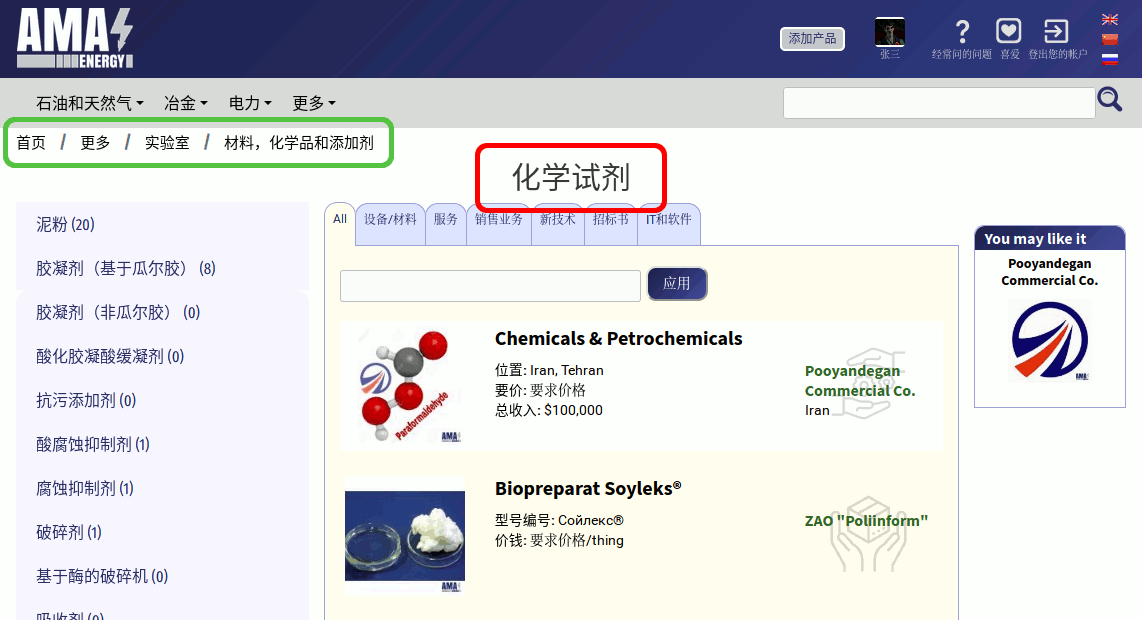
这样,您可以通过选择您感兴趣的类别来浏览类别树。 如果很难手动找到类别,可以使用页面顶部的搜索栏


你可以阅读更多关于使用搜索。
在页面的中心,有属于此类别的产品卡。
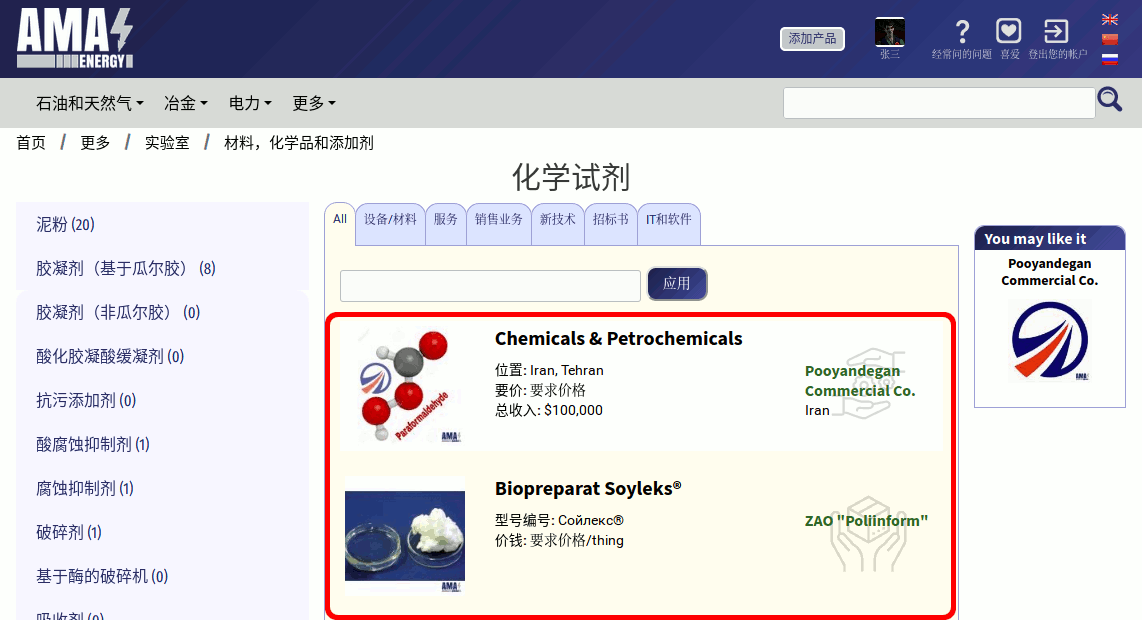
当您向下滚动页面时,产品将自动上传到列表中,直到类别中没有更多的未下载广告。
每个产品卡由三部分组成。 产品图片位于左侧:
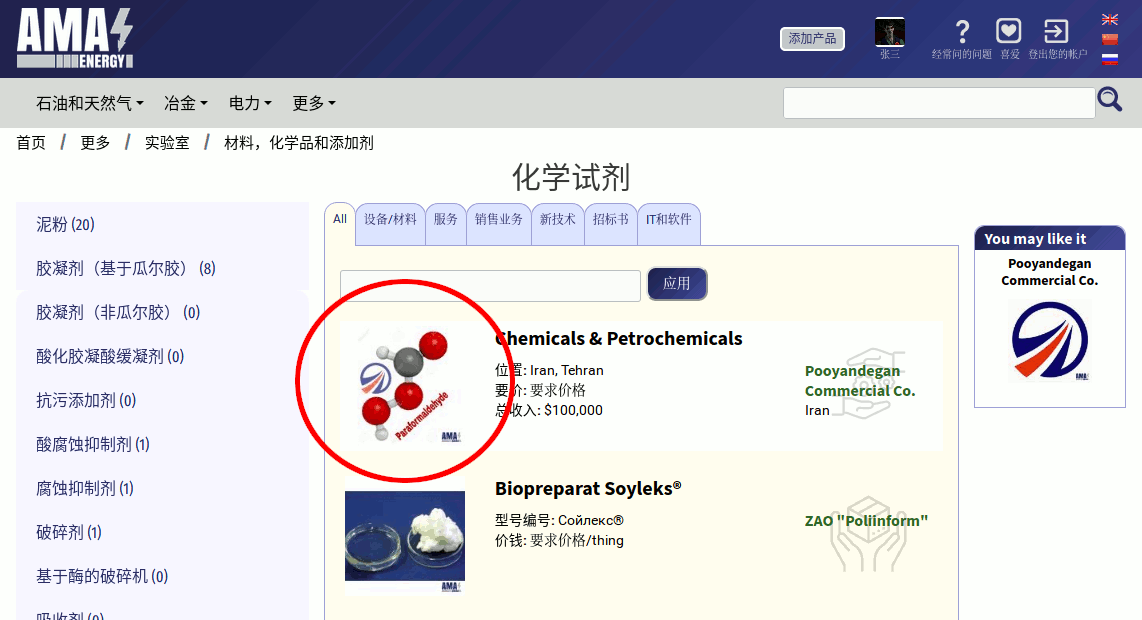
在卡的右侧部分,您可以找到有关提供此产品/服务的公司的简要信息:
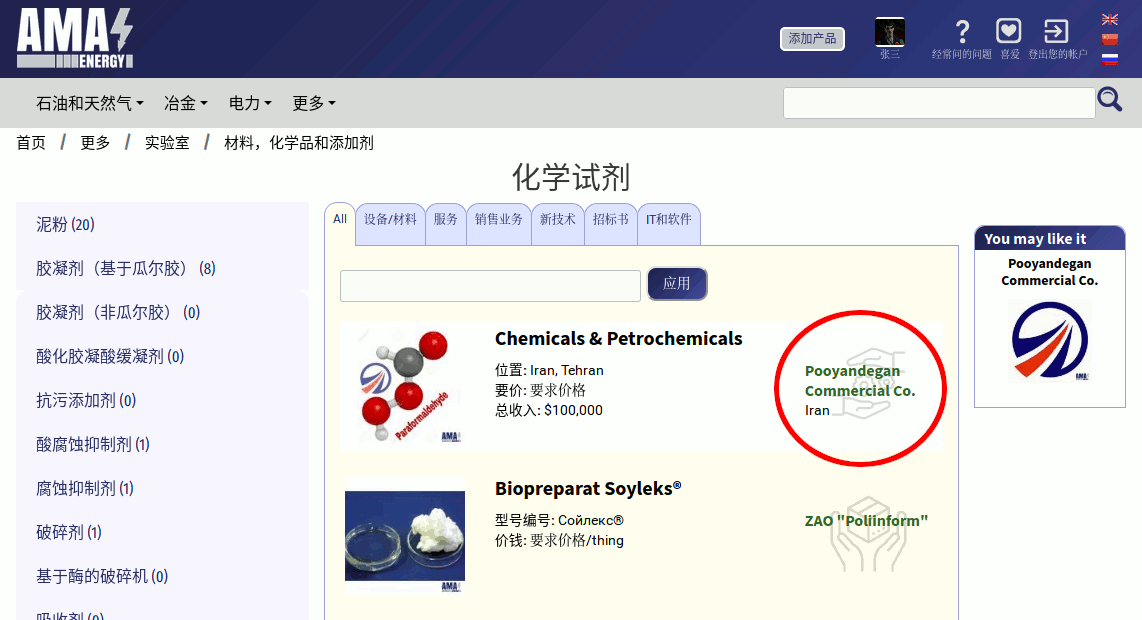
在中心是产品的名称和简要特点:
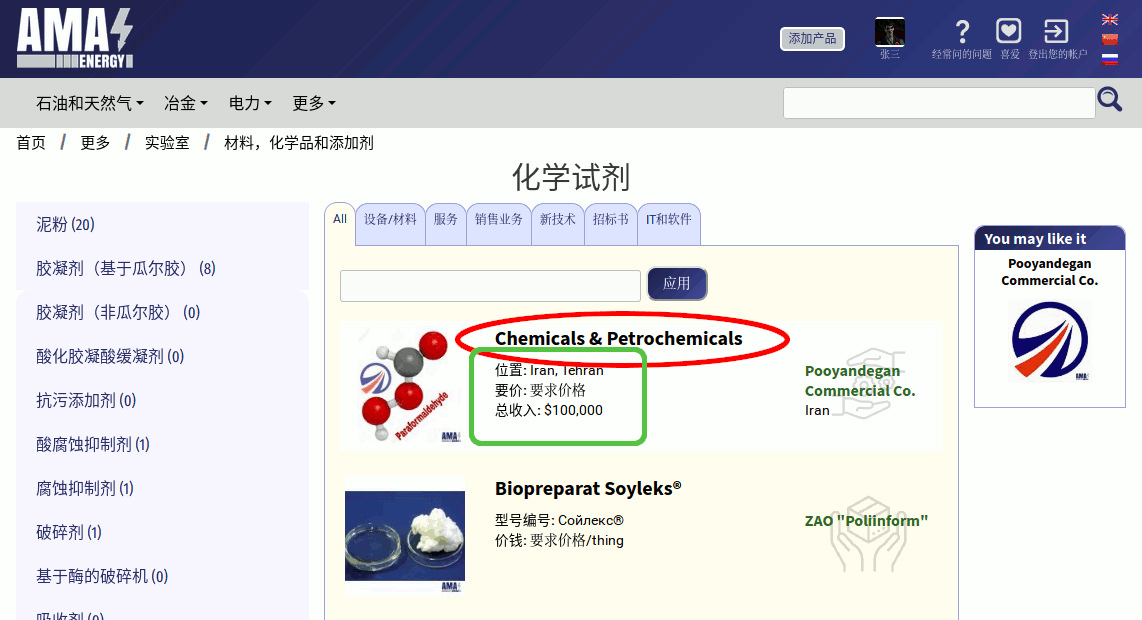
要查看详细的产品说明,您可以在任何地方点击它的卡片
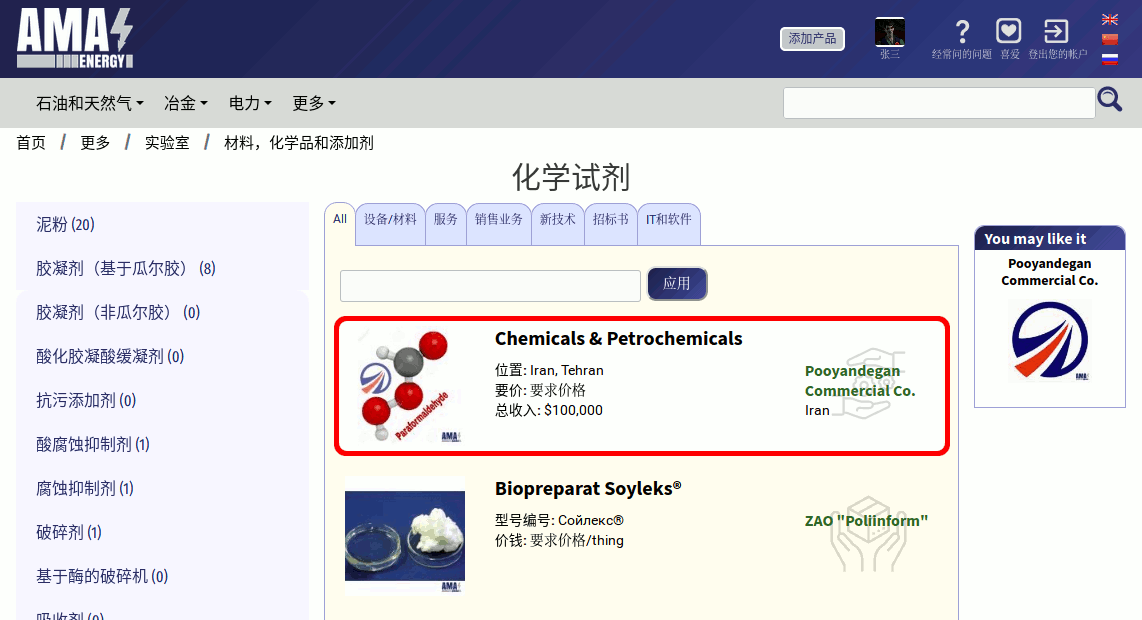
您可以阅读更多关于详细的产品说明。
在页面顶部,您可以看到过滤器区域,以便更准确地选择类别中的产品:


您可以阅读关于类别中的过滤。
On the right side of the category page you can see our site's special offers