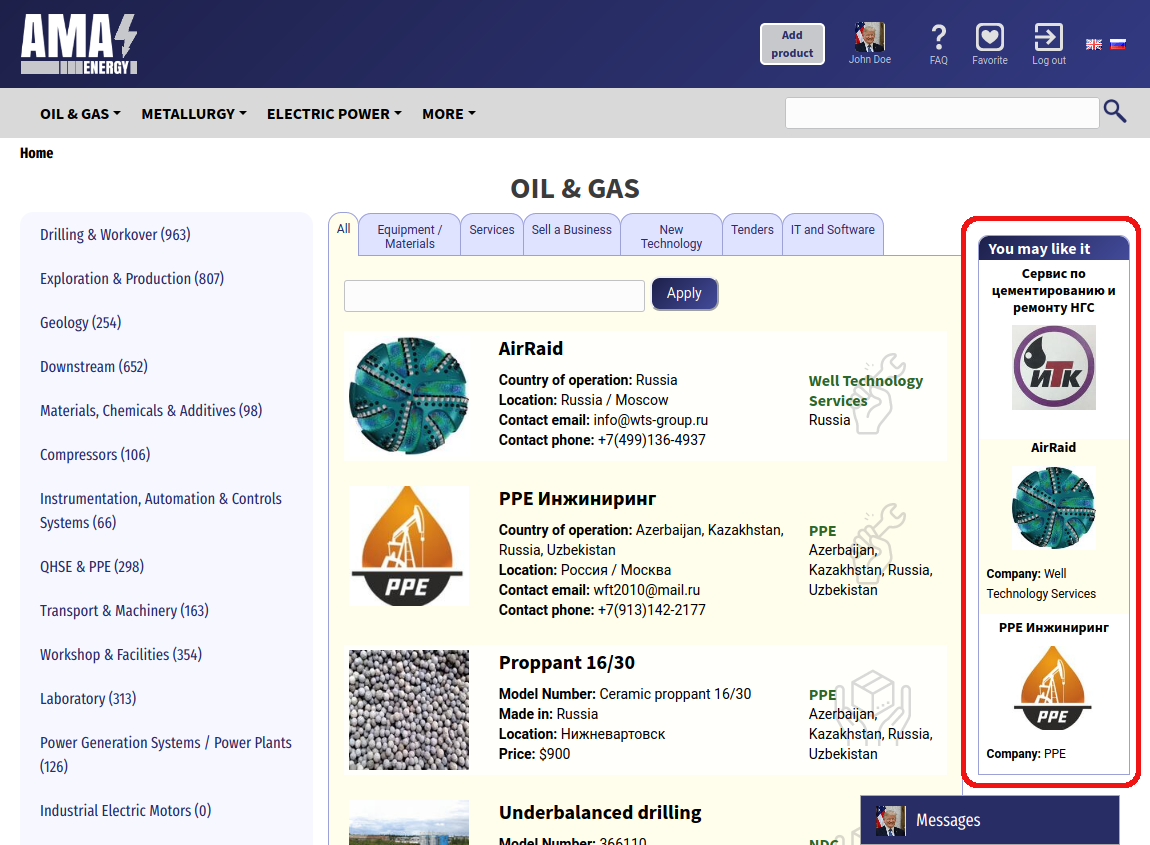Using the product catalog
The top menu is located in the site header on any page. You can use it to access our catalog from anywhere. The catalog has a tree-like shape. The topmost sections of the menu are Industries (industries), which are visible in the header.
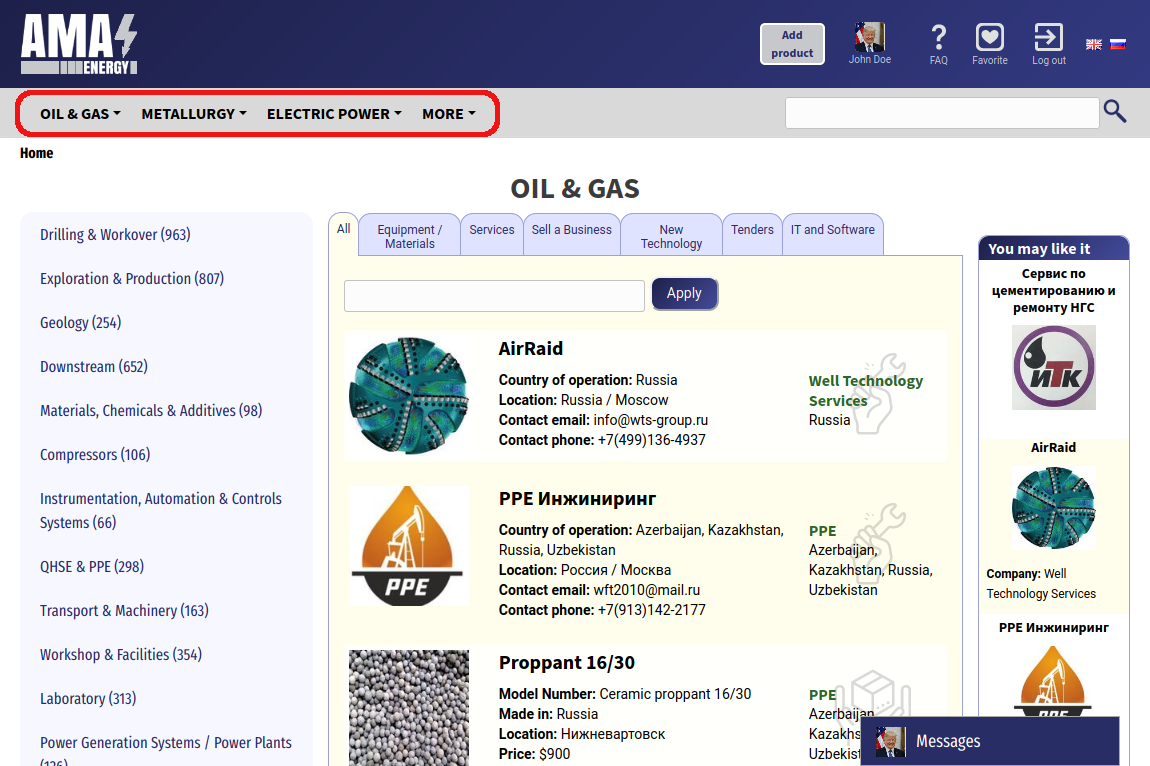
When you hover your mouse over the menu, you will see a submenu: Departments that correspond to each Industry:

In the mobile version, the design is slightly different. You need to click on the open menu button, then you will see a list of Industries. When you click on the Industry section You will see a list of departments:



When you click on any Department, you will see its contents and available subsections (subcategories) on the left. If there are no categories in this section, you will see a list of categories at the current level. In brackets after the category name, you will see the number of products that are there.
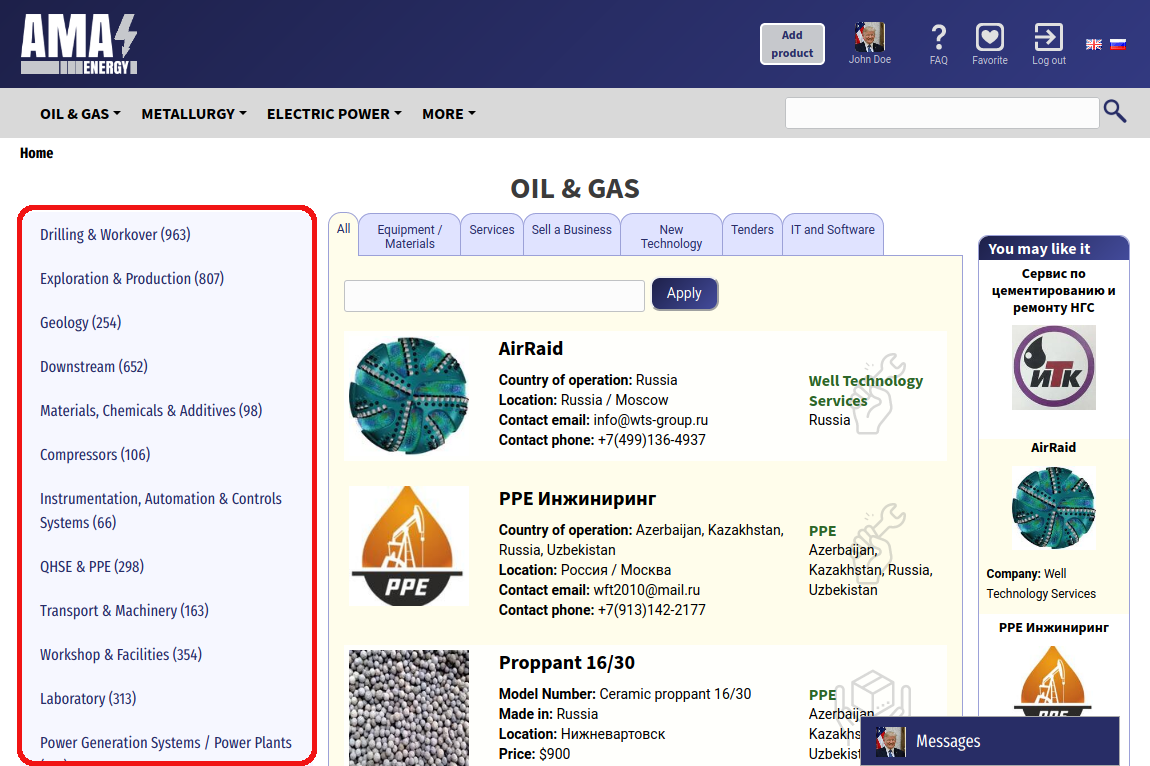
In the mobile version, the same left menu is called by the button in the upper-left part and shown on top of the page, so that the labels are easier to read:


When you move through categories, you can always figure out where you are by looking at the category title and the path that leads You to this category in the category tree menu:
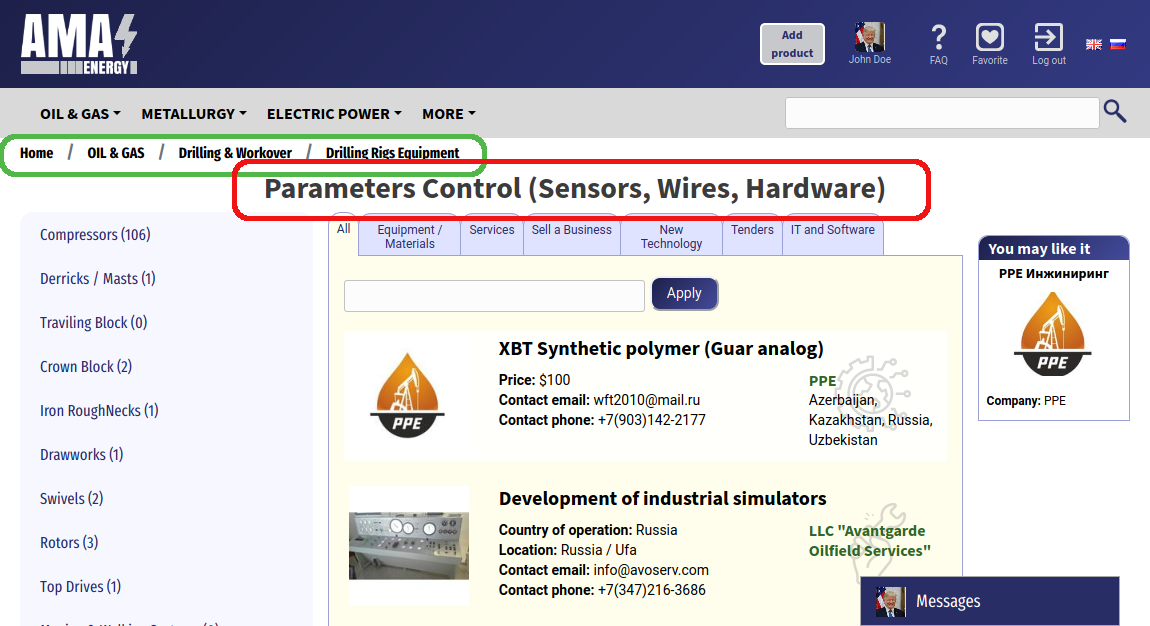
This way you can navigate through the category tree by selecting the category you are interested in. If it is difficult to find a category manually, you can use the search bar at the top of the page


You can read more about using search.
In the center of the page, there are product cards that belong to this category.
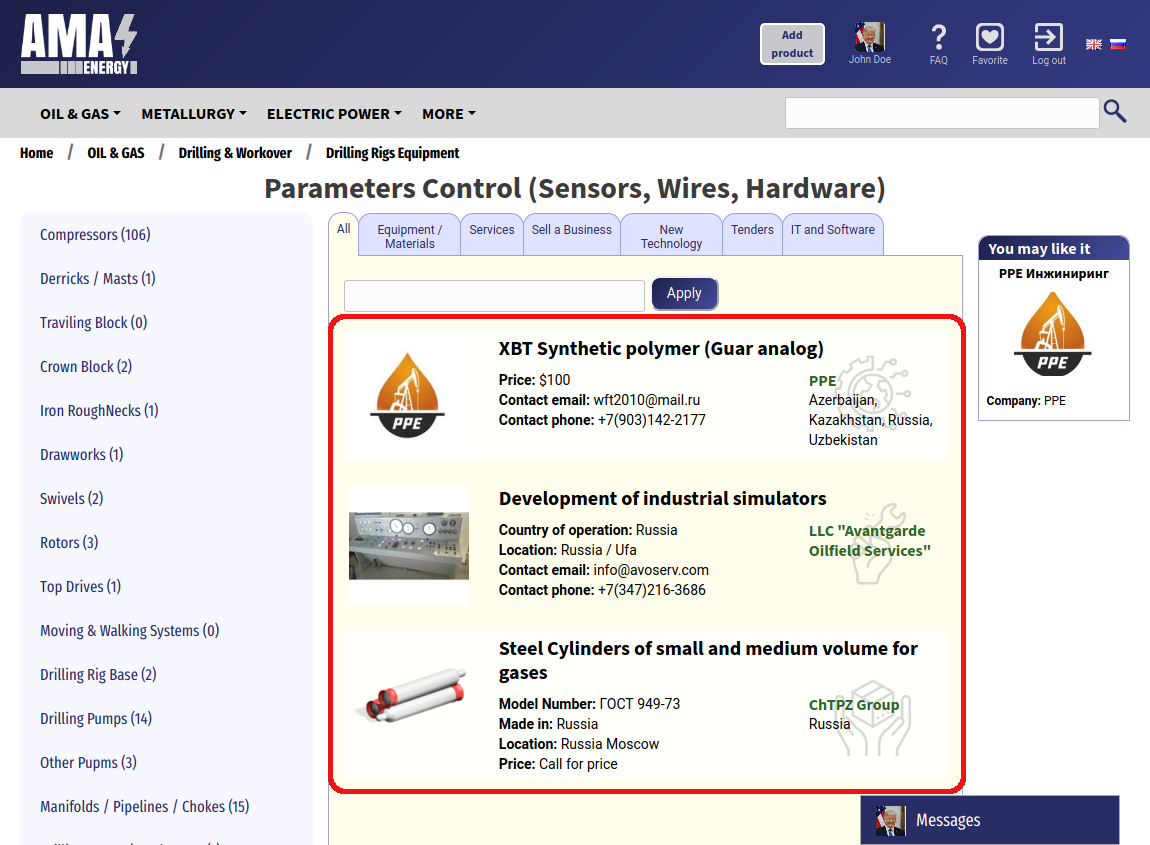
When you scroll down the page, products will be automatically uploaded to the list until there are no more unloaded ads in the category.
Each product card consists of three parts. The product image is located on the left side:
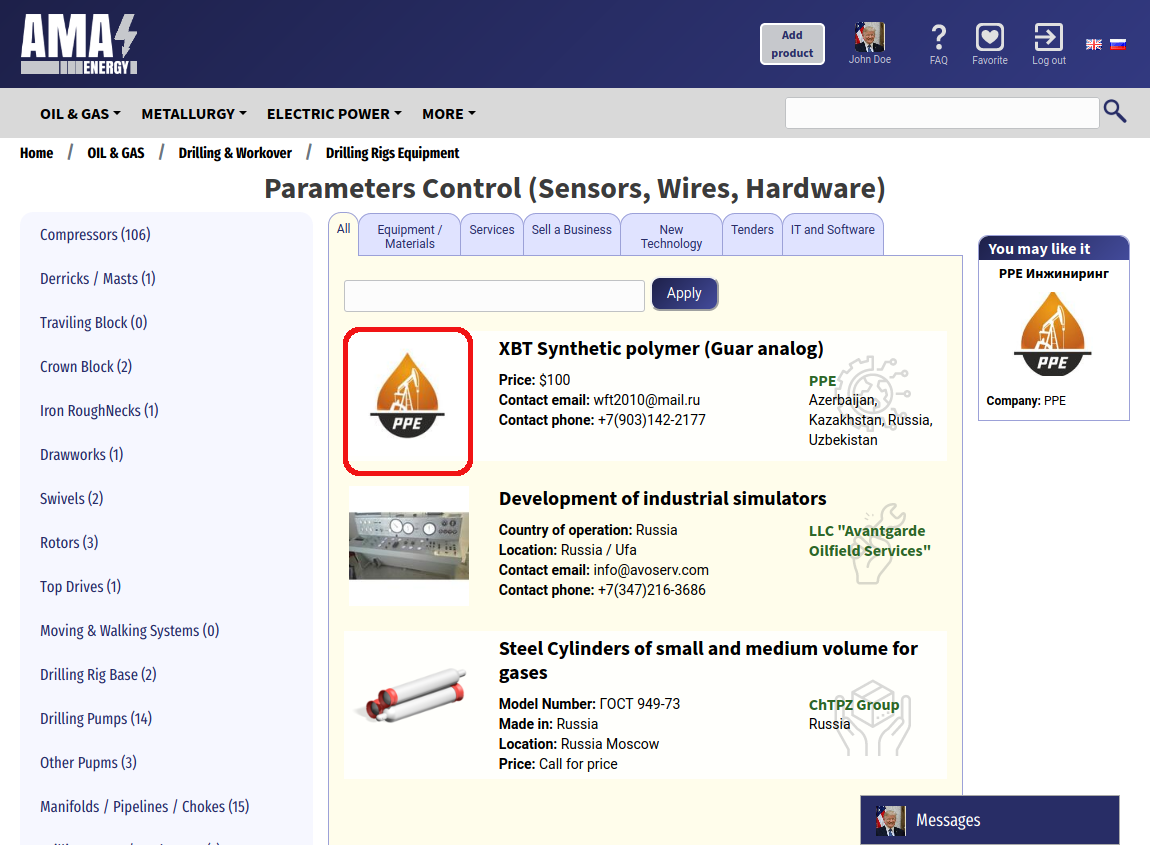
In the right part of the card, you can find brief information about the company that offers this product/service:
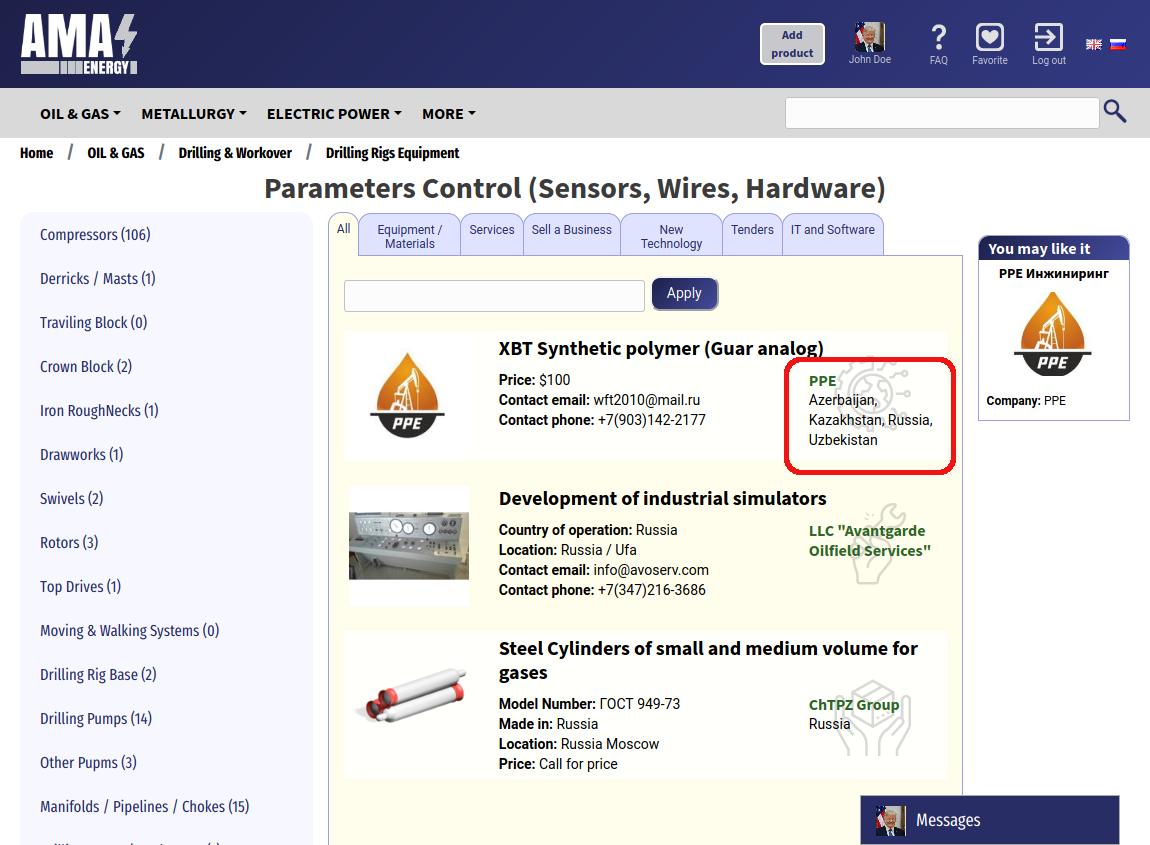
In the center are the name and brief characteristics of the product:
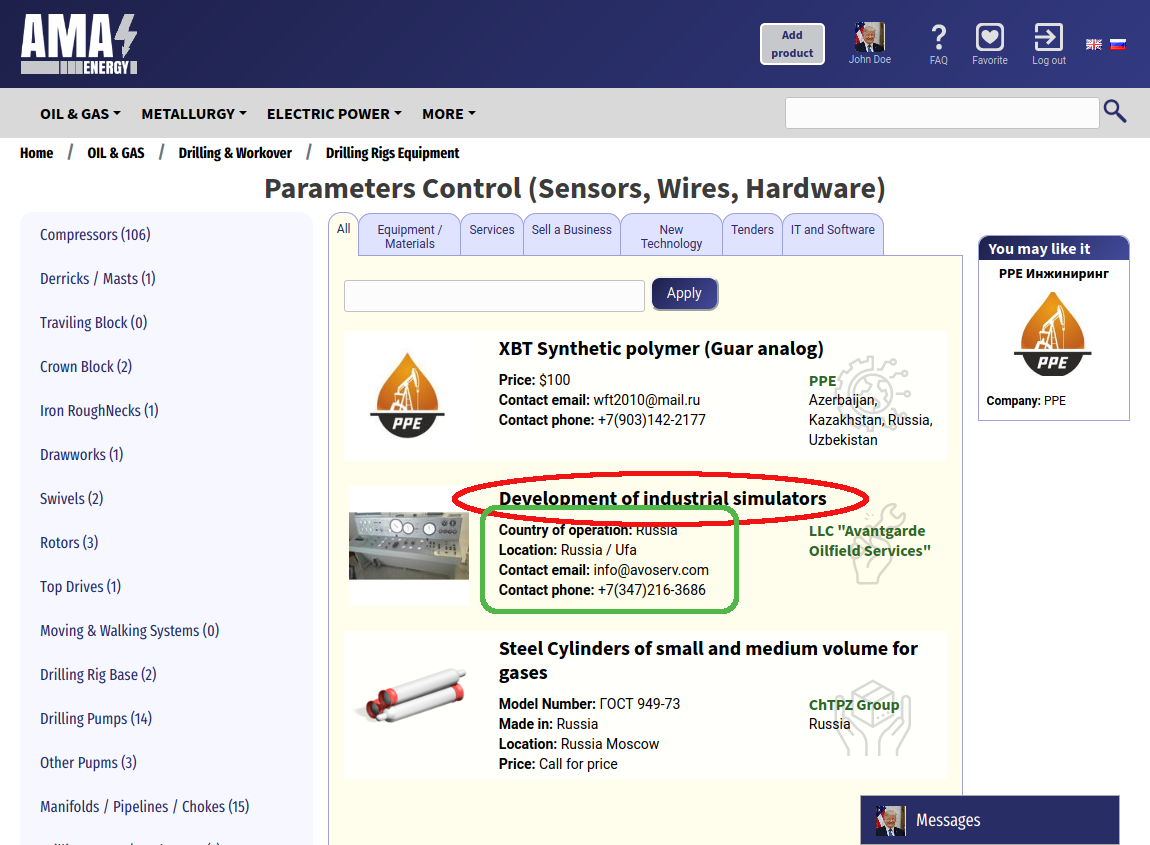
To view a detailed product description, you can click on its card anywhere
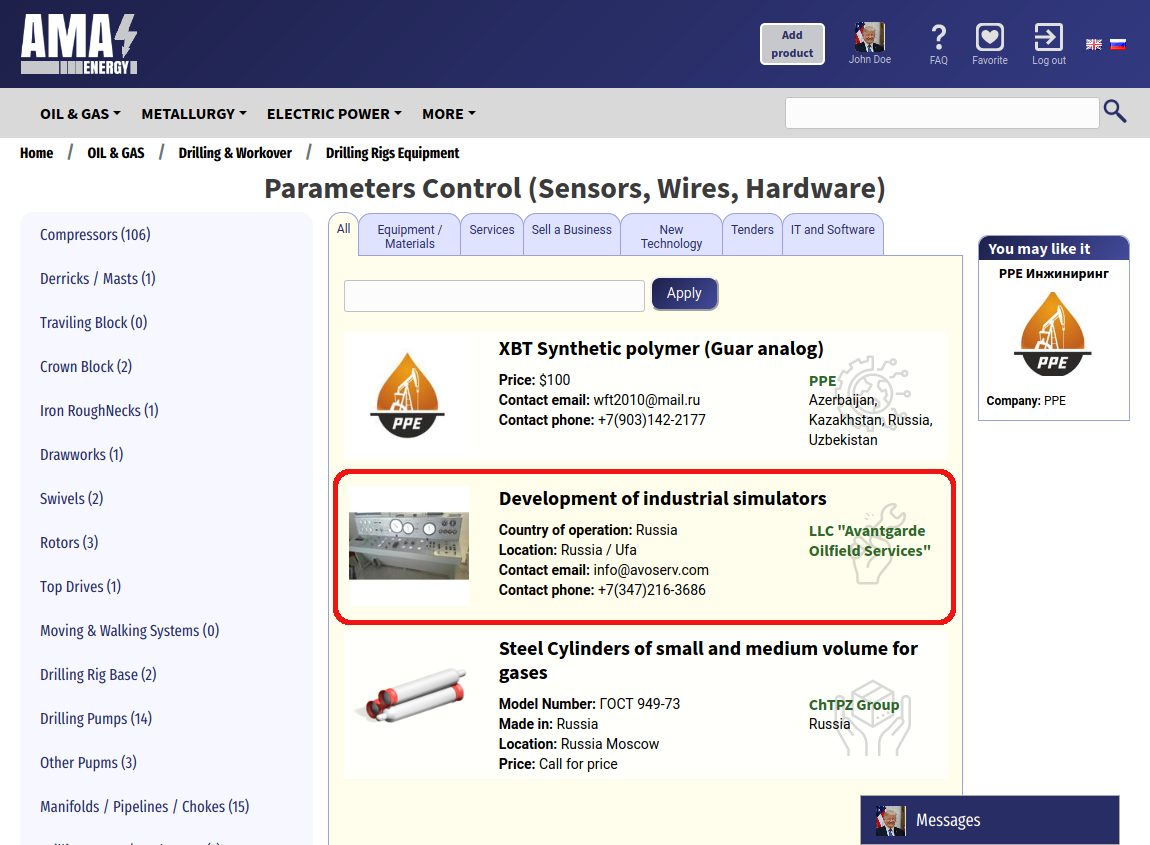
You can read more about the detailed product description.
At the top of the page you can see the filter area for a more accurate selection of products in the category:


You can read about filtering in the category.
On the right side of the category page you can see our site's special offers